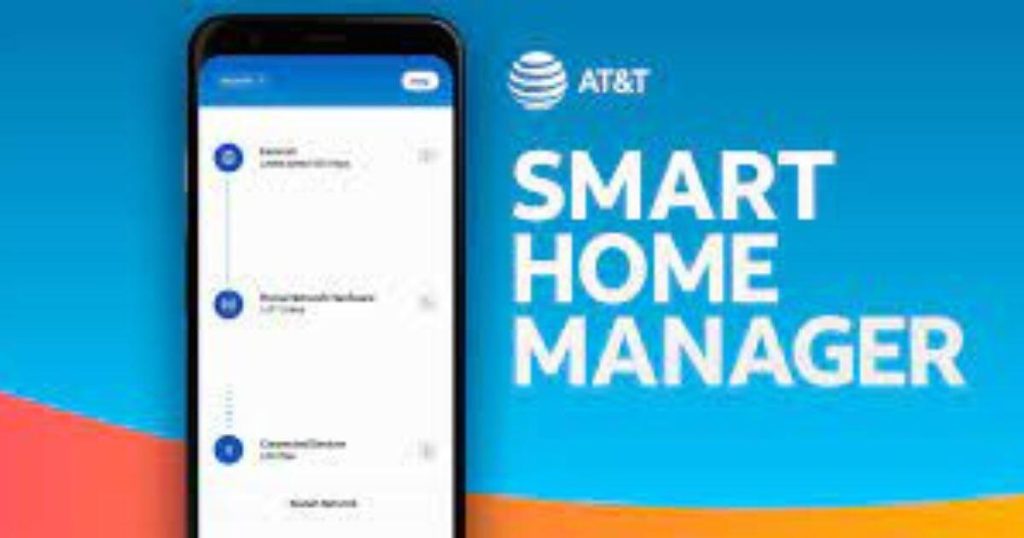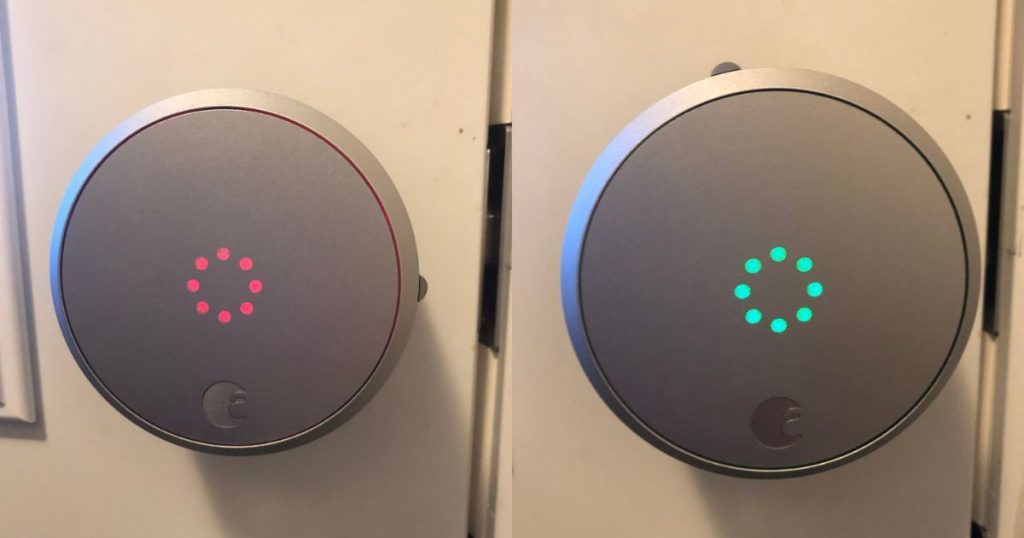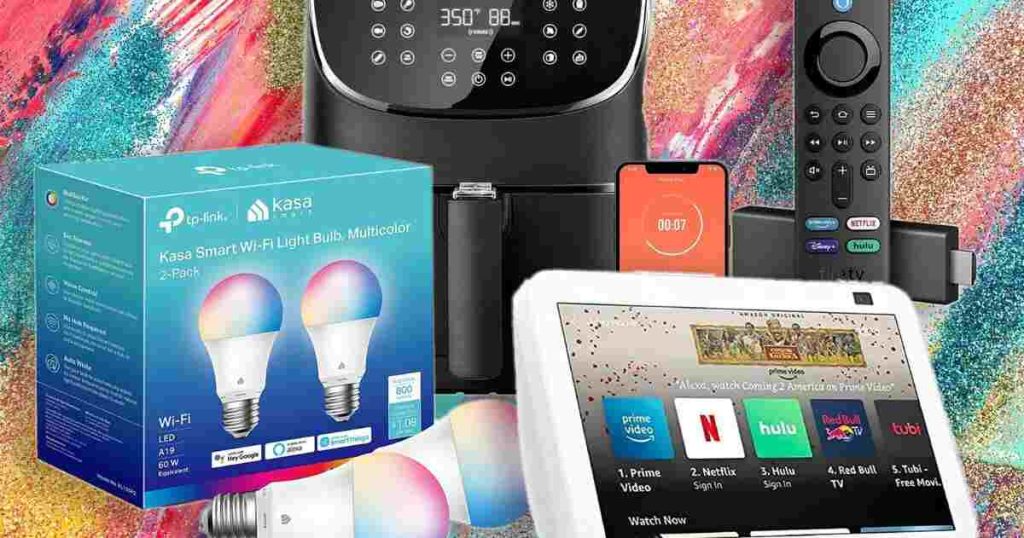To reset Kasa Smart Plug, simply press and hold the power button for 5 seconds. Kasa Smart Plugs are convenient devices that allow you to control your electronics remotely using your smartphone.
However, there may come a time when you need to reset the Smart Plug, whether due to troubleshooting issues or setting it up with a new network. We will guide you through the quick and easy process of resetting a Kasa Smart Plug.
By following these simple steps, you can get your Smart Plug back to its default settings and start using it again in no time. So, let’s dive in and learn how to reset your Kasa Smart Plug.
Why Resetting Your Kasa Smart Plug Is Important
Resetting your Kasa Smart Plug is crucial for optimal performance and troubleshooting. It helps resolve connectivity issues and ensures smooth functioning of your smart home devices.

Resetting your Kasa Smart Plug can help you avoid connectivity issues, troubleshoot device malfunctions, and prepare for setup with a new device or network. Let’s take a closer look at each of these benefits:
Avoiding Connectivity Issues
- Resetting your Kasa Smart Plug can resolve connectivity issues that may arise due to various factors.
- It ensures a stable and reliable connection between your smart plug and the corresponding app or smart device.
- By resetting, you can eliminate any temporary glitches or conflicts caused by network interference or device malfunction.
Troubleshooting Device Malfunctions
- Resetting your Kasa Smart Plug can serve as an effective troubleshooting step if you encounter any device malfunctions.
- It can help fix issues like unresponsiveness, intermittent connectivity, or unexpected behavior of the smart plug.
- Resetting can reset internal settings, clear any cache or temporary data, and bring the device back to a default state.
Preparing For Setup With A New Device Or Network
- Resetting your Kasa Smart Plug is crucial when setting up the device with a new smartphone, tablet, or network.
- It ensures a clean slate for a seamless pairing process and avoids potential compatibility issues.
- Resetting also helps remove any previous network configurations, allowing you to set up the smart plug on a different network effortlessly.
Remember, resetting your Kasa Smart Plug should be done when necessary, as it erases any personalized settings or routines you may have programmed. By understanding the importance of resetting, you can ensure optimal functionality, uninterrupted connections, and a hassle-free smart home experience.
Understanding The Reset Process
Resetting your Kasa Smart Plug is a simple process that allows you to start fresh and troubleshoot any issues you may be experiencing. By following a few steps, you can easily reset your smart plug and get it back up and running in no time.
Have you ever encountered issues with your Kasa Smart Plug and wondered how to resolve them? The reset process can come to your rescue! Resetting your Kasa Smart Plug can help resolve connectivity issues, restore it to its default settings, and get it back up and running smoothly.
In this section, we will explore the two types of resets available and guide you through the steps for each.
Types Of Resets: Soft Reset And Hard Reset
Resetting your Kasa Plug can be done in two ways: a soft reset or a hard reset. Each type serves a specific purpose and understanding the differences between them is crucial for successful troubleshooting.
Soft Reset:
A soft reset is a quick way to resolve minor connectivity issues and should be your go-to option before attempting a hard reset. Here’s how you can perform a soft reset on your Kasa Plug:
- Ensure the Kasa Smart Plug is connected to a power source.
- Locate the reset button on the plug itself.
- Using a small pin or paperclip, press and hold the reset button for approximately 5 seconds.
- Release the reset button once the indicator lights start flashing.
Performing a soft reset helps refresh the connection between the Kasa Smart Plug and your network, allowing for a smoother user experience. It does not erase any personalized settings or data associated with the plug, making it a convenient and hassle-free solution.

Hard Reset:
A hard reset is a more comprehensive solution and should be used when you have exhausted all other options or are facing significant issues with your Kasa Plug. However, please note that performing a hard reset will erase all personalized settings, configurations, and data associated with the plug.
Use this option carefully and as a last resort. Here’s how you can initiate a hard reset:
- Locate the reset button on the plug, usually found next to the power button or on the bottom.
- Press and hold the reset button using a small pin or paperclip for approximately 10 seconds.
- Release the reset button once the indicator lights start flashing rapidly.
After performing a hard reset, the Kasa Plug will revert to its factory default settings. You will need to set it up again using the Kasa Smart app to regain control over your devices.
Understanding the different types of resets, their respective steps, and implications can help you troubleshoot and solve issues with your Kasa Smart Plug effectively. Remember to try a soft reset first, and only opt for a hard reset when necessary.
Step-By-Step Guide To Resetting Your Kasa Plug
Learn how to easily reset your Kasa Smart Plug with this step-by-step guide. Follow the simple instructions to quickly get your smart plug back to its original settings and ready for use.
If you’re experiencing issues with your Kasa Plug or simply want to start fresh, resetting the device might be the solution. Follow these easy steps to reset your Kasa Smart Plug and get it back up and running in no time.
Checking The Device Status
Before initiating the reset process, it’s important to check the status of your Kasa Smart Plug. Here’s how you can do it:
- Make sure the Kasa Smart Plug is properly connected to a power source.
- Ensure that the device indicator light is on and stable.
- Connect your smartphone or tablet to the same Wi-Fi network as your Kasa Smart Plug.
Initiating The Reset Process
Once you’ve confirmed the status of your Kasa Plug, you can proceed to reset it. Here’s how:
- Locate the reset button on your Kasa Smart Plug. It is typically located on the side or the bottom of the device.
- Press and hold the reset button for 5 seconds using a paperclip or a similar tool.
- Keep holding the button until the LED indicator on the device starts blinking rapidly.
Confirming The Reset
To ensure the reset was successful, follow these steps:
- Once the LED indicator starts blinking rapidly, release the reset button.
- Wait for the LED indicator to stop blinking and become steady again.
- The Kasa Smart Plug has now been reset to its factory settings and is ready for configuration.
By following these easy steps, you can reset your Kasa Smart Plug and resolve any issues you may be facing. Remember to reconfigure the device using the Kasa app to regain full control and functionality.
Troubleshooting Common Issues
Having trouble resetting your Kasa Plug? Our troubleshooting guide provides step-by-step instructions to easily resolve common issues, ensuring smooth operation of your smart plug.
If you’re facing issues with your Kasa Plug and attempting a reset, you might encounter some common problems along the way. Here are some troubleshooting tips to help you overcome these challenges:
Plug Not Resetting Successfully:
- Ensure that the Kasa Smart Plug is securely connected to a power source.
- Press and hold the Reset button on the plug for a minimum of 5 seconds, or until the LED indicator starts blinking rapidly.
- Check if the plug is within the Wi-Fi range and properly connected to a stable network.
- Make sure that you are following the correct reset procedure specific to your Kasa Smart Plug model.
Issues With Reconnecting After Reset:
- After resetting the plug, wait for the LED indicator to stabilize and emit a steady light.
- Open the Kasa Smart app on your mobile device and attempt to reconnect the plug to your Wi-Fi network.
- Double-check that you have entered the correct network credentials, including the Wi-Fi name (SSID) and password.
- If the plug fails to reconnect, try moving it closer to your Wi-Fi router in case of a weak signal.
- Consider restarting your router or troubleshooting your network settings if the problem persists.
Device Not Responding After Reset:
- Make sure that the device you are using with the Kasa Plug is compatible and functioning properly.
- Confirm that the device is connected to a power source and turned on.
- Check if the Kasa Smart Plug is assigned to the correct device within the app.
- Ensure that the Kasa Smart app is updated to the latest version on your mobile device.
- If the device remains unresponsive, try resetting both the plug and the device, and then reconnect them.
By following these troubleshooting tips, you can overcome common issues encountered when resetting your Kasa Smart Plug. Remember that each reset may vary slightly depending on your device model, so referring to your specific product documentation can further assist you in resolving any problems.
Maximizing The Potential Of Your Kasa Smart Plug
Unlock the full potential of your Kasa Smart Plug by resetting it effortlessly. Enjoy seamless control of your devices with this step-by-step guide for resetting your smart plug.
Reset Kasa Smart Plug
Your Kasa Smart Plug offers a world of possibilities when it comes to enhancing your smart home experience. Whether you’re new to smart plugs or a seasoned pro, it’s essential to understand how to maximize the potential of your Kasa device.
In this section, we’ll explore how to reconfigure plug settings after a reset, integrate with your smart home ecosystem, and uncover advanced features and functionalities.
Reconfiguring Plug Settings After Reset:
- Performing a factory reset: To reset your Kasa Plug, press and hold the reset button on the device for five seconds. This will erase all previous settings and restore it to its default state.
- Connecting to the Kasa app: After the reset, install the Kasa app on your smartphone and follow the on-screen instructions to set up your smart plug again.
- Connecting to Wi-Fi: Once the app prompts you to, connect your plug to your Wi-Fi network by entering the network name and password.
- Customizing settings: Utilize the Kasa app to personalize your plug by assigning a unique name, creating schedules, and setting timers to automate its operation.
Integrating With Smart Home Ecosystem:
- Voice control with virtual assistants: Connect your Kasa Plug to virtual assistants like Amazon Alexa or Google Assistant for seamless voice control. Simply link your accounts and enjoy the convenience of operating your plug with voice commands.
- Creating smart scenes: Integrate your Kasa device with other smart home devices, such as smart bulbs or sensors, to create intricate smart scenes. For example, create a scene that turns on your plug, adjusts the lighting, and sets the perfect ambiance with just one command.
- Automation with IFTTT: Explore the possibilities of IFTTT (If This, Then That) by connecting your Kasa Smart Plug to various apps and services. Automate tasks, such as turning on the plug when you arrive home or turning it off when you leave, using triggers and actions provided by IFTTT.
Exploring Advanced Features And Functionalities:
- Energy monitoring: Gain insights into your energy consumption by utilizing the energy monitoring feature of your Kasa Plug. Keep track of the power usage and make informed decisions to optimize energy efficiency.
- Away mode: Enhance your home security by enabling the away mode. The smart plug will automatically turn on and off at different intervals, giving the illusion of someone being home even when you’re away.
- Grouping devices: Organize and control multiple smart plugs simultaneously by grouping them together in the Kasa app. This allows you to turn on or off multiple devices with just a single tap.
With a reset Kasa Smart Plug, you can now reconfigure its settings, integrate it with your smart home ecosystem, and leverage advanced features and functionalities. So, go ahead, dive into the world of possibilities and make the most out of your Kasa device!
Tips For Smooth Resetting Process
Resetting your Kasa Smart Plug is made easy with these helpful tips, ensuring a smooth process without any hassle. Follow these steps for a quick and efficient reset.
The process of resetting a Kasa Plug can sometimes be a bit confusing, but fear not, as we are here to guide you through it. In this section, we will provide you with some valuable tips to ensure a smooth resetting process.
Let’s dive in!
Ensuring A Stable Internet Connection
A stable internet connection is crucial when resetting your Kasa Smart Plug. Here are some points to keep in mind:
- Ensure that your Wi-Fi connection is strong and stable before initiating the reset process.
- Check if any other devices connected to your Wi-Fi network are causing interference. If so, temporarily disable them.
- Move closer to the Wi-Fi router to improve signal strength if you are facing connection issues.
Updating Firmware For Optimal Performance
Updating the firmware of your Kasa Smart Plug is essential to maintain optimal performance. Follow these guidelines:
- Regularly check for firmware updates using the Kasa Smart app or the official TP-Link website.
- Make sure to download and install the latest firmware version available for your specific model of the smart plug.
- It is recommended to update the firmware during non-peak hours to ensure a smooth and uninterrupted process.
Following Manufacturer’S Guidelines
When resetting your Kasa Smart Plug, it is crucial to adhere to the manufacturer’s guidelines. Here’s what you need to know:
- Refer to the user manual or visit the official TP-Link website for detailed instructions on the reset process.
- Ensure that you are using the correct method for resetting the specific model of your Kasa Smart Plug.
- Follow the step-by-step instructions carefully to avoid any unnecessary complications.
Remember, having a stable internet connection, updating the firmware, and following the manufacturer’s guidelines are key factors in successfully resetting your Kasa Smart Plug. By keeping these tips in mind, you’ll be able to navigate the resetting process with ease and get your smart plug back up and running in no time.
Alternative Solutions To Resetting Your Kasa Smart Plug
Looking to reset your Kasa Plug? Explore alternative solutions that offer a simple and effective way to refresh your device settings without any hassle. Discover new methods to reset your Kasa Smart Plug with ease.
If you’re facing issues with your Kasa Smart Plug and need to reset it, there are a few alternative solutions you can try before seeking professional assistance. Here are some options to troubleshoot and reset your Kasa Smart Plug:
Using The Kasa Mobile App For Troubleshooting:
- Open the Kasa mobile app on your smartphone and ensure that your phone is connected to the same Wi-Fi network as your Kasa Smart Plug.
- Navigate to the Devices section within the app and locate your Smart Plug.
- Select the Smart Plug and tap on the Settings option.
- Look for the option to Reset or Remove the device and follow the on-screen instructions to reset your Smart Plug.
Utilizing The Kasa Online Community And Support Resources:
- Visit the Kasa online community forums to seek assistance from fellow users who have faced similar issues and found solutions.
- Browse the support resources provided on the Kasa website, including FAQs, troubleshooting guides, and product manuals, to find relevant information on resetting your Smart Plug.
- Consider reaching out to the Kasa customer support team through their website or contact information for further assistance.
Seeking Professional Assistance If Necessary:
- If you have exhausted all other options and are still unable to reset your Kasa Smart Plug, it may be time to seek professional help.
- Contact a certified electrician or reach out to the official Kasa customer support team for expert guidance and assistance.
Remember, before resorting to professional assistance, it is worth trying the troubleshooting options provided through the Kasa mobile app and online community resources. These alternative solutions can often resolve common issues and save you time and money.
Frequently Asked Questions Of Reset Kasa Smart Plug
How Do I Reconnect My Kasa Smart Plug To Wi-Fi?
To reconnect your Kasa smart plug to Wi-Fi, follow these steps: 1. Open the Kasa app on your smartphone. 2. Tap on the smart plug you want to reconnect. 3. Select the settings icon in the top-right corner. 4. Choose “Wi-Fi Settings” or “Wireless” from the menu.
5. Press the “Reconnect to Wi-Fi” button. 6. Make sure your phone is connected to the Wi-Fi network you want to use. 7. Enter the Wi-Fi network password, if prompted. 8. Wait for the smart plug to establish a connection with your Wi-Fi network.
Note: Ensure the smart plug and your smartphone are close to the Wi-Fi router for a strong connection. By following these simple steps in the Kasa app, you can quickly reconnect your Kasa smart plug to Wi-Fi and resume control over your devices.
How Do I Factory Reset My Tp-Link Plug?
To factory reset your TP-Link Smart Plug, follow these steps: 1. Locate the reset button on your smart plug. 2. Use a small pin or paperclip to press and hold the reset button for about 5 seconds. 3. Release the button when the LED light on the plug starts flashing rapidly.
4. Wait for the light to stabilize and return to a steady state indicating that the reset process is complete. 5. The factory reset is now finished, and you can proceed with setting up your smart plug again. Note that performing a factory reset will erase all previous settings and data associated with the smart plug.
Make sure to reconfigure your device after the reset to continue using it as desired.
How Do I Reset My Kasa To Factory Settings?
To reset your Kasa device to factory settings, follow these steps: 1. Locate the reset button on your Kasa device. 2. Press and hold the reset button for 5 seconds using a paper clip or similar tool. 3. Release the reset button once the LED light on the device starts flashing.
4. Wait for the device to reboot and reconnect to the network. 5. Once the LED light becomes solid, the device has been reset to factory settings. Please note that resetting to factory settings will erase all previous settings and configurations on the device.
After the reset, you will need to set up the device again using the Kasa app or the web interface. Remember to keep your device’s firmware up to date to ensure optimal performance.
How Do I Fix An Unresponsive Kasa Plug?
To fix an unresponsive Kasa plug, start by checking the power source and ensuring it is properly connected. Next, reset the plug by pressing and holding the reset button for 5 seconds until the LED starts flashing rapidly. Then, reconnect the plug to your Wi-Fi network by going to the Kasa app and adding the device again.
If the plug still doesn’t respond, try using a different electrical outlet or testing it with a different device to rule out any issues with the plug itself. If none of these steps work, consider updating the plug’s firmware or contacting customer support for further assistance.
Conclusion
To sum it up, resetting your Kasa Smart Plug is a simple and effective way to resolve any issues you may encounter with your device. By following the easy steps outlined in this blog post, you can ensure that your smart plug is functioning optimally and providing you with the convenience and control you desire.
Whether you need to reset the plug to fix connectivity problems or to troubleshoot any performance issues, the process is straightforward and doesn’t require any technical expertise. Taking the time to reset your Kasa Smart Plug can save you from unnecessary frustration and ensure that you get the most out of your smart home experience.
So, don’t hesitate to reset your smart plug whenever necessary and enjoy the seamless functioning of your smart devices. Simplify your life with Kasa Smart!